- You'll see the following language in the task bar like follows :
- You can either click in the language in the language bar or press the ALT + SHIFT to switch between the languages.
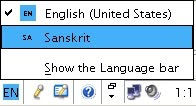
- After Clicking the Sanskrit , the Nepali Unicode Environment is enabled. In the language bar ,now Enligh langauge(EN) environment has been changed in to Sanskrit or Devnagari Script (SA ).
If more than one unicode environment is installed like Nepali Unicode traditional and Nepali Unicode Romanized, first you have to follow the above instruction. When you can see the Devnagari Script (SA) has been enabled, now you can switch to any of the Installed Nepali Unicode environment .

- Click the keyboard icon on the language bar when SA being enabled. You'll see the following if you have installed more than one Nepali Unicode Environment Installed:
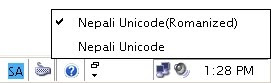
- Please click anyone of the unicode environment to enable to type in selected unicode environment. Suppose if you click Nepali Unicode Romanized, now you can use the selected language keybaord layout.
- Typing style in both environment is same.The only difference is in keyboard layout. The typing style in Nepali Unicode (Romanized) has been simplified for English User to type Nepali easily.
Some minor changes have been made in the upgraded Nepali Unicode Keyboard Layouts. These changes are demonstrated with explanations below.
Changes or Updates in the Romanized Keyboard Unicode Layout

The typing style in Unicode Environment differs from the traditional style in non-unicode environment

Changes or Updates in the Traditional Keyboard Unicode Layout

The '+' key in your keyboard is used as a Zero Width Non-Joining character while '=' key work as a Zero Width Joining character.
New characters in Traditional Layout
1. Comma , = Ctrl + ,
2. Less than < = Ctrl + Alt + <
3. Full stop . = Ctrl + .
4. Greater than > = Ctrl + Alt + >
5. Slashes / = Ctrl + /
6. Semi colon ; = Ctrl + ;
7. Colon : = Ctrl + Alt + :
8. Single Inverted ' = Ctrl + '
9. Double Inverted " = Ctrl + Alt + "
10. Large bracket open [ = Ctrl + [
11. Large bracket close ] = Ctrl + ]
12. Curly Bracket Open { = Ctrl + Alt + {
13. Curly Bracket Close } = Ctrl + Alt + }
14. Small Bracket Open ( = Ctrl + Alt + (
15. Small Bracket Close ) = Ctrl + Alt + )
16. Dashes - = Ctrl + -
17. Plus + = Ctrl + Alt + +
18. S lashes \ = Ctrl + \
19. Pipe | = Ctrl + Alt + |
20. Underscored _ = Ctrl + Alt + _
21. Equal to= Ctrl + =
Nepali language conjuncts::
You may need to know the different forms of Nepali language conjuncts before we show you how to type in Unicode environment.Two Unicode special formatting control characters play an important role in representing the different forms of Nepali language conjuncts:
1. 'zero-width joiner' (ZWJ)
2. 'zero-width non-joiner' (ZWNJ)
1. A Zero Width Joiner (ZWJ) is typically used to fuse two characters that normally do not form a ligature or a fused form.
2. A Zero Width Non Joiner (ZWNJ) is typically used to represent the separated form of characters that normally fuse together to form a ligature.
In the context of Nepali, the halant representation has an implicit behavior similar to zero-width joiner.
The ZWJ and ZWNJ, among other things, can be used to represent different forms of conjuncts as shown in the following example:

The ZWJ and ZWNJ, among other things, can be used to represent different forms of conjuncts as shown in the following example:

The ZWJ following the consonant+halant sequence (‘ka’+ halant in the example) represents the half-consonant form of the syllable (‘ka’ in the above example). The ZWNJ, on the other hand, is used in representing the split or separated form of the conjunct. When neither the ZWJ nor the ZWNJ appears following the halant character, the conjunct is shown in the customary full ligature form.

Namaste
ReplyDeleteI am talking about Zero with Non joiner and Zero with joiner, but in my laptop there is not such key. There is (-=) and (^~),(|\) are in with single keys. If i typed (maryo) is becomes मर्यो । So any idea to solve it plz help me.
romanized unicode not compatible winword 7 those word विद्वान भट्ट
ReplyDeleteHow activate Zero with Non joiner and Zero with joiner
ReplyDeleteWhy काे looks like this?
ReplyDeleteन्यूमेरिक की प्याडबाट अक्षर कसरी निकाल्ने हो
ReplyDeleteThe Shift+q character used to be nepali version of 'tta' (half 'ta' + full 'ta'). Where is it now? Can't type 'aapatti'.
ReplyDeletet + zwnj + t gave त्रत
ReplyDeletet + zwj + t gave त्त
how to get it to type त्त्व correctly?
krishna, kripa, kirpa jasta लेखनु परेमा कसरि लेखने होला ? please help me.
ReplyDeleteटेडिसनल युनिकोडमा kathmandu lai nepali ma काठमाडो मात्र भयो । buddha ko द काहा हुन्छ । प्रितीमा sift त्र टाइप गदा ो आउछ भने यसको कि लेआउट पाउन सकिन्छ आ टाइप गर्न alt c type garna parchha
ReplyDeletenice post. keep it up
ReplyDeletetraditional unicode मा ट को मुनि ट जस्ता अक्षर कसरी लेख्न्ने हो ? मेरोमा त ट्ट मात्र आउँछ ।
ReplyDeletei only know how to write full stop in romanised unicode. According to (NEW CHARACTERS IN TRADITIONAL LAYOUT)you have wrote that (Full stop . = ctrl + .) but i have tried that and it doesn't work. How to write full stop (.) in traditional unicode? please reply me as fast as you can. i would be so grateful
ReplyDelete"ज्ञानी" शब्द प्रितीमा र युनिकोडमा लेखेर अभ्यास गर्नुहोस त, फरक आफैँ थहा पाउनुहुन्छ । केही विशेष अक्षरलाई प्रितीमा Alt+0000 गर्नुपर्ने झमेला घटाउनको लागी अधिकतम शब्दमा डेढ गुणा बढी key-stroke को भार थोपरिएको छ युनिकोड की-बोर्ड लेआउटमा, अशुद्धताको त कुरै नगरौं, "अङ्ग" शब्दमा 'ङ' अक्षरको मुनि 'ग' अक्षर झुण्डिनु पर्ने हो देवनागरी लिपीको शुद्धताको लागी, तर टाई सुट लगाएका विज्ञहरुले यो विषयलाई लङ्गौटी लगाइदिएका छन, तैपनि हाम्रो बाध्यता छ यो प्रयोग गर्नु, किनकी हाम्रो आफ्नो खुवि छैन
ReplyDelete"ज्ञानी" शब्द
ReplyDeleteप्रितीमा= 1fgL (4 key-stroke, shift once)
रोमनाइज्ड युनिकोडमा= j/YanI (6 key-stroke, shift twice)
मेरो नाम "पुरूषोत्तम" शुद्ध कसरी लेख्ने?
ReplyDeleteआधा pha कसरी लेख्ने हो
ReplyDeleteIts easy to type in Nepali. Many websites allow the unicode feature like www.typeinnepali.com does. It is best and many people use this to type in nepali.
ReplyDeletewin 7 ma kasari uncode start garne hola ?
ReplyDeleteHow to write in nepali from my keyboard in microsoft office word 2007
ReplyDeletehow to write in nepali in microsoft office word 2007
ReplyDeleteनेपाली युनिकोडको कीबोर्ड ले आउटमा विसर्ग (Colon) भेटिनँ । क्रिपया कुनै महानुभावलार्इ थाहा भएमा उत्तर पाउने आशा गर्दछु ।
ReplyDeleteTraditional Unicode मा टाइप गर्दा एक्सेलमा Slash को लागि ctrl+/ ले काम गर्छ । तर एम एस वर्डमा काम गर्दैन । यो समस्या समाधान कसरी हुन्छ ?
ReplyDeleteMPP को Traditional Layout मा टाइप गर्न गाह्रो लागेको भए नयाँ लेआउट आफैले बनाउन पनि गाह्रो छैन । प्रीती कान्तिपुरसँग अझ मिल्दोजुल्दो नयाँ लेआउट बनेको छ, यसका बारेमा अझै बुझ्न वा डाउनलोड गर्न http://nepalitankan.blogspot.com/2013/10/nepali-traditional.html
ReplyDeletedai ma sanga win 8.1 & office13 xa. ra maile mangal font download garera install pani gare. malai nepali type garna aaudaina.
ReplyDeletera malai kun alphabet kaha xa tyo pani thahaxaina. ma kasari nepali type sikna sakxu??
I tried to type based on nepali unicode traditional keyboard. However, it does not work with any key with ctrl + given symbol. Could not find question mark as well. It would be great help if any one can help us.
ReplyDeletenepali unicode traditional ma full stop, slashes, single inverted comma kasari lekhne ho . plz reply soon.
ReplyDeleteI installed, Nepali Romanized in the mac, selected language input also. but when type nepali in ms woord the letter does not come, it comes only square box. while in the webs nepali letter comes. how to solve this for word?
ReplyDeleteI use this online hindi typing tool for FREE to write in hindi .. http://type-hindi.blogspot.com/
ReplyDeletehow to type आ and ओ in tradional nepali unicode
ReplyDeleteसाथीहरू राइ काे Dirgha e kassari type garnu sakinx batai dinu na la.
ReplyDeletehow to write fullstop and comma in traditional Unicode the key ctrl+, and ctrl+. doesn't support
ReplyDeleteTraditional Romanize मा ओकार (jastai kauwa, Pourakh) तथा औकार कसरी लेख्ने हाेला । जक्तै mero o ro
ReplyDeletetraditional Unicode काे प्रिती फोन्ट जस्तै यसमा keys or code hunx ki hudain plz tell
ReplyDeletetraditional unicode ma pretti font ko code jastai code hunx ki hudain plz tell sir
ReplyDeleteम युनिकोडमा कमा लेखन सिकन जसतै नेपालऽ जयपानऽ यस्तो लेखिन्छ यूनिकोडमा कसरी लेखने
ReplyDeleteTraditional Key Board ma धेरै समस्या लाग्यो मलाई त मौलिक लेख्न खोज्दा मैलिक हुन जान्छ इ लाई दिर्घ कसरि लेख्ने? हलन्तको ठाउंमा खुट्टा काटिन्छ
ReplyDeletethank you for sharing nepali unicode shortcuts
ReplyDelete