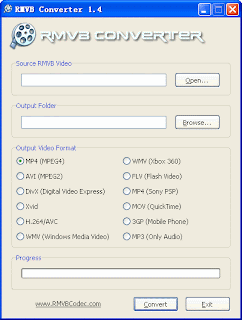Cool Timer can be used in three different modes, either as a countdown timer, as an alarm clock, or as a stopwatch.
In countdown mode, the program acts just like an oven timer. You can use it for cooking, excercise, taking a break, limiting kids' time on the computer, etc. The timer can be set for up to 100 hours and then sent to your System Tray or just minimized. It then pops up and plays any sound file or one of several built-in sounds that you specify when time expires. It can even optionally display a cool, LED light board style text message that you specify when time expires to remind you why you set the timer.
In wake mode, you set a specific time of day that you would like the alarm to go off. When it goes off, you can click the snooze button to automatically reset the alarm to go off ten minutes later to allow you to sleep a little longer. You can also optionally have the program display the custom scrolling text message when the alarm goes off.
You might use the program in stopwatch mode to keep track of how much time you spend on a project for which you're being paid by the hour or similar situations.
The program allows you to save and reload frequently used lengths of time or wake times as presets so that you can quickly and easily set time on the timer or the alarm clock without having to do it manually in countdown and wake mode.
Cool Timer's interface can be customized with several cool color schemes. You can also specify either small or really big mode for the program's window size in case you need to see it from across the room.
Note: You must have Microsoft Windows Media Player installed on your system to use MP3 files as an alarm.
Hey! My friends, If you like my post you can save it using "Save Page as PDF" button below and you can even share them to your friends with social networking buttons provided below this post.