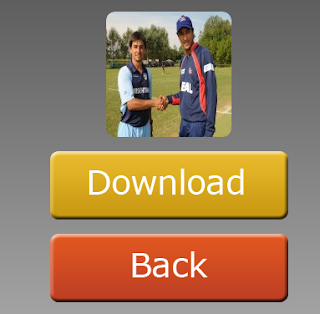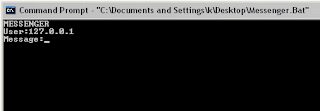आज सधै जस्तो Technical Stuff पोस्ट गर्न मन लागेन ... मेरो मनले मानेन र मूडनै जागेन |लागोस पनि कसरी ? बाल्यकाल देखि देखेको अनि काखमा हुर्केको प्रमोद काका बितेको खबर सुने ... पत्याउनै गार्हो पर्यो | बिल्कुल हट्टा कट्टा मान्छे कसरी एकै पटक स्वर्गे हुनुभयो ? अह अझै पनि विश्वास लागेन|
बिहान बिहानै साबु aunty ले धोका ढकढक पार्नु भयो र त्यो नराम्रो खबर सुनाउनु भयो | खाटबाट जर्याक-जुरुक उठे | घडी हेरे ४ बजेको रैछ | एकै छिन् अघि सम्म छोरी खेलाएर सुताएको थिए (१:३० मा उठेकी ३:३० सम्म खेल्दै बसेकी उसलाई के मतलब दिन र रात सँघ )|आँखा भर्खर लागेको मात्रै थियो |त्यो खबर सुन्न साथ निन्द्रा ले छाड्यो | बुबा पनि १३ गते आउनु भएको थियो काठमाडौँ अफिसको कामले, पल्लो कोठामा हुनुहुन्थ्यो.. अघि नै खबर थाहा पाउनु भएछ | आँखा रसाएका, अनि चिन्तित मुहारले थाहा भै हाल्यो बुबाको पिर, निकै ठुलो चोट परेछ न परोस पनि कसरी संगै खेलेका बढेका आफ्नो मित्र यसरी अकस्मात् बितेको खबर सुन्दा | १ हप्ताको लागि आउनु भएको बुबा अब घर जाने हुनु भयो आफ्नो साथीको अन्तिम दर्शन गर्न |
मेरो बुबाको सानैदेखिको साथी, हाम्रो घर संगसंगै टासिएको घर अनि असल छिमेकी पनि | मलाई खुब माया गर्नु हुन्थ्यो uncle ले | दशैको बेलामा बुबाहरु साथीभाइ सबै जना एकै ठाउँमा भेला हुन्थे अनि जम्थ्यो ताश र सेकुवा को महफिल | अखडा चाही हाम्रो पुरानो घर (फोटो तल छ ) हुन्थ्यो | हरि uncle, सुशील काका, कुमार uncle सबजना आउनु हुन्थ्यो | तेसबेला हामी दाजु भाई साना साना थिऔ, अनि uncle हरु जसले जित्यो १ रुपैया हाम्रो लागि जितौरी हुन्थ्यो |हाम्रो नया घर बने पछि हाम्रोमा तास भिड्नु हुन्थ्यो, पछि प्रमोद काकाले घर बनाए पछि उहाहरुको मै जम्ने गर्थ्यो | अब त यसपालीको दशैंनै सुन्य हुनेभो |
२-४ दिन देखि प्रमोद काकालाइ Breathing Problem थियो रे |त्यसैको उपचार गर्न भनेर घोपा जानु भएको थियो , गएकोगै हुनु भयो | आज काठमाडौँ लाउने तरखरमा uncleको परिवार थियो रे |रोग के थियो,रिपोर्ट के आयो यो article लेख्दा सम्म थाहा छैन | आखिर भएको के रैछ त ? आज राती नि मज्जाले कुरा गर्नु भाको थियो रे अलिक अप्ठेरो छ सास फेर्न भन्नु भाको थियो रे | तर बिधिको बिधान .... कसैले पनि १% सोचेको नि थिएन यस्तो हुन्छ भनेर |
बट्टब्रिक्षको हागाबाट फेरी एउटा पात झर्यो
हिड्दै थियो जिन्दगानी फेरी एउटा साझ पर्यो ।।
प्राण पखेरु एउटा चरो
रुख छाडी अन्त्यै सर्यो
हिजो लूट्पुटिएको काख
आज मर्यो भन्नै पर्यो।।
हार्दिक समबेदना!
२०६७ साल भाद्र १५ गते ५० बर्षको उमेरमा श्री प्रमोद तामांगको अल्पायुमै असामयीक देहबसान भएकोमा शोक सन्तप्त परिवार तथा आफन्तजनमा हार्दिक समबेदना प्रकट गर्दछु । स्वर्गिय आत्माको चिर शान्तिको कामना गर्दै परिवारजनमा धर्यधारण गर्ने शक्तिको निमित श्री पशुपतिनाथसँग आरधना गर्दछु ।
विजय मिश्र
एवम्