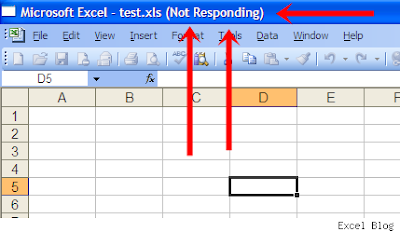
Instead of pressing “Ctrl + Alt + Del” to kill a task that is not responding, why not create a shortcut on your desktop to do the same? Here is how.
1. Right click on the desktop. From the menu hover over New and click on Text Document.
2. Name it “taskkill.bat” make sure there is no .txt at the end of the file.
3. Hit “Yes” in the dialog box that asks you do you want to change the extension.
4. Right click and select edit. This will open a blank notepad.
5. Type the following lines:
@echo off
taskkill.exe /f /fi “status eq not responding”
exit
6. Save it. File -> Save and close notepad.
7. Now any time a program freezes just double click "taskkill.bat". In fact this will kill all programs that are not responding.
By the way it is portable as well, so you can put it on a usb stack and use it on any windows machine.
That's it.
From here, you can change the icon to make it prettier, or even set a shortcut key if double-clicking is too much work for you. When you launch the shortcut, your computer will automatically identify and terminate any programs that the computer deems "Not Responding." This useful little trick works on Windows XP Pro (but not XP Home), all versions of Vista, and Windows 7, so give it a try.
No comments:
Post a Comment
Hey Guys! Thanks for visiting my blog. Hope you enjoy reading. Just leave your comments if you think this post is a worth readable! Your valuable comments are always welcomed. Please don't spam! and No abusive language would be tolerated. I would moderate your feedback and then it would be published. If you have any query I will try to give feedback as soon as possible.