There is an undocumented trick that allows you to have both a slide show and editable version on the screen simultaneously and to easily move between them.
How to do it?
Open an existing PowerPoint presentation or create a new one.
Hold the Ctrl key and click the Slide show From Current Slide button in the lower-left corner of your screen. A miniature window opens with the slide show while keeping the larger, editable version displayed.
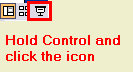
Click on the slides in the miniature window to move throughout the presentation (or click on the forward and back arrows that appear in the lower-left corner of the small window).
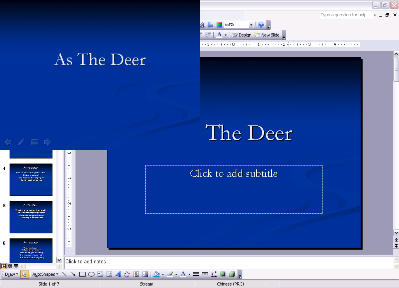
Click on the large version of the presentation if you find a slide that needs to be edited.
To resume the slideshow in the small window, click Resume Slide Show on the displayed Slide Show toolbar.
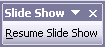
No comments:
Post a Comment
Hey Guys! Thanks for visiting my blog. Hope you enjoy reading. Just leave your comments if you think this post is a worth readable! Your valuable comments are always welcomed. Please don't spam! and No abusive language would be tolerated. I would moderate your feedback and then it would be published. If you have any query I will try to give feedback as soon as possible.