Step-by-Step guide:
For Windows XP:
1. Right click 'My Documents' then select 'Properties'.
2. Go to 'Target' tab and under the 'target folder location', change the default drive(C:) to the drive letter of your second disk or partition for example (D:).
3. After that, click 'OK'.
Note:
As you can see from the image below I change the target location of 'My Documents' folder from 'C:' to my second partition which is 'D:'. This will automatically save all my files on drive 'D:' and I can access this files by going to 'D:' drive.
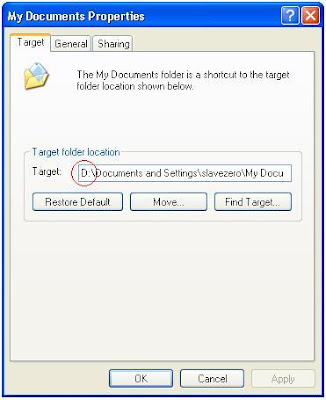
For Windows Vista:
1. Right click 'Documents' then select 'Properties'.
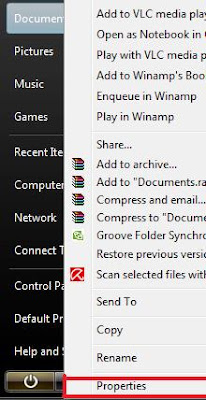
2. Go to 'Location' tab and change the default drive(C:) to the drive letter of your second disk or partition for example (D:).
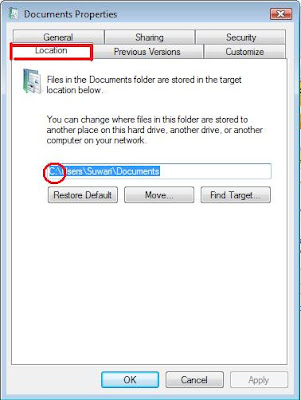
3. After that, click 'OK'.
Note:
As you can see from the image below I change the target location of 'Documents' folder from 'C:' to my second partition which is 'D:'. This will automatically save all my files on drive 'D:' and I can access this files by going to 'D:' drive.
No comments:
Post a Comment
Hey Guys! Thanks for visiting my blog. Hope you enjoy reading. Just leave your comments if you think this post is a worth readable! Your valuable comments are always welcomed. Please don't spam! and No abusive language would be tolerated. I would moderate your feedback and then it would be published. If you have any query I will try to give feedback as soon as possible.