JavaScript is a scripting language which enables Web authors to design interactive Web sites. Most of today's Web pages require JavaScript in order to function properly. If JavaScript is disabled in your Web browser some Web pages will not function properly.
How to enable JavaScript in the browsers?
In order to view Google ads on a website, you will need to have JavaScript enabled in your browser. To do so, please follow the instructions below:
Microsoft Internet Explorer 5 and 6
Select 'Tools' from the top menu
Choose 'Internet Options'
Click on the 'Security' tab
Click on 'Custom Level'
Scroll down until you see section labled 'Scripting'
Under 'Active Scripting', select 'Enable' and click OK
This concludes enabling JavaScript for Microsoft Internet Explorer 5 or 6.
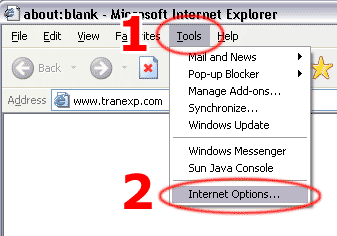
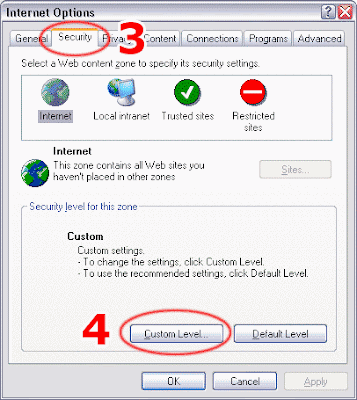
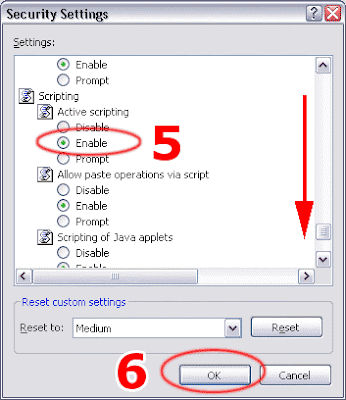
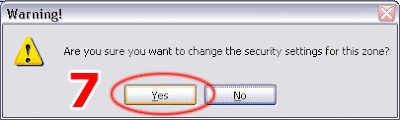
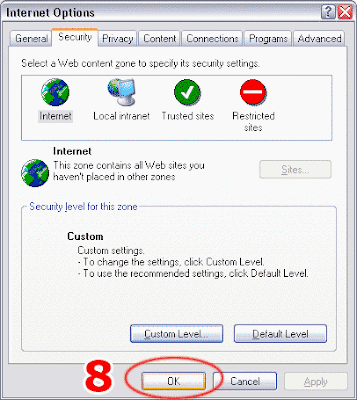
If the problematic Web page (which did not work without JavaScript) is still opened inside Internet Explorer, simply press the 'F5' key on your keyboard to reload it. Now it should work correctly.
Microsoft Internet Explorer 7
Select 'Tools' from the top menu
Choose 'Internet Options'
Click on the 'Security' tab
Click on 'Custom Level'
Scroll down until you see section labled 'Scripting'
Under 'Active Scripting', select 'Enable' and click OK
This concludes enabling JavaScript for Microsoft Internet Explorer 7
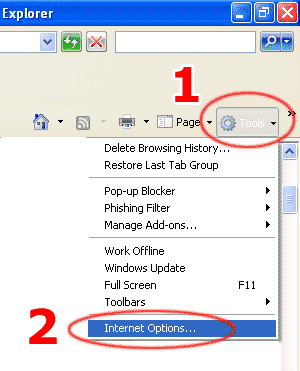
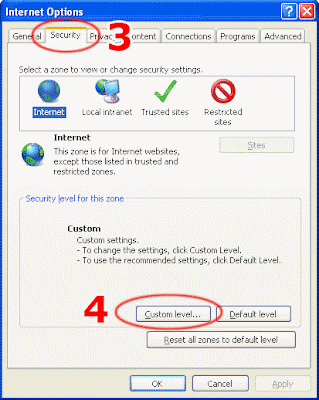
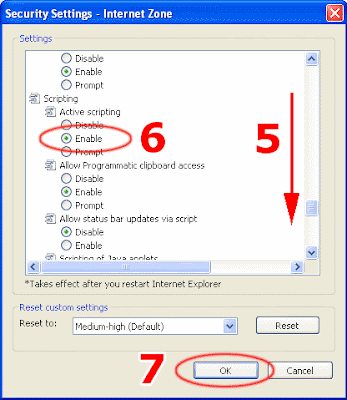
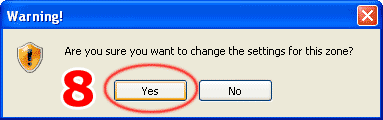
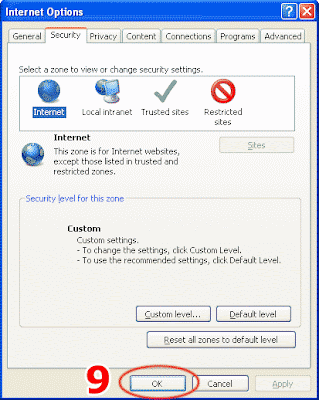
Netscape Navigator
Select 'Edit' from the top menu
Choose 'Preferences'
Choose 'Advanced'
Choose 'Scripts & Plugins'
Select the 'Enable JavaScript' checkbox and click OK
Mozilla Firefox 1.5
Select 'Tools' from the top menu
Choose 'Options'
Choose 'Content' from the top navigation
Select the checkbox next to 'Enable JavaScript' and click OK
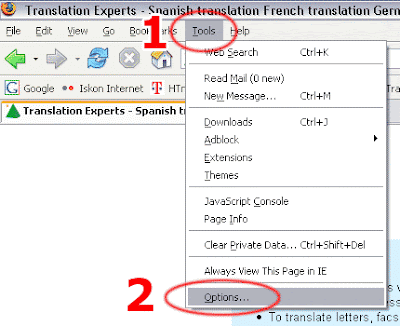
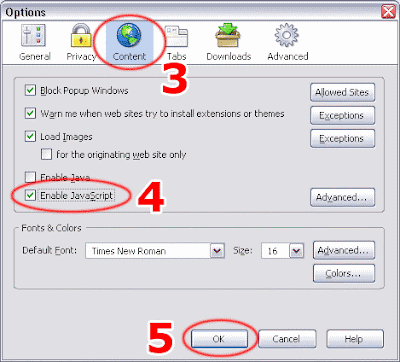
If the problematic Web page (which did not work without JavaScript) is still opened inside Firefox, simply press the 'F5' key on your keyboard to reload it. Now it should work correctly.
Note: This procedure applies to older and/or future versions of Firefox as well, with minor differences. The most important step is to find the 'Enable JavaScript' option and check it.
Opera 8 and 9
In Opera click on the 'Tools' menu
select 'Preferences'
Click on the 'Advanced' tab
Click on the 'Content' option
Check the 'Enable JavaScript' checkbox
Finally click on the 'OK' button
This concludes enabling JavaScript for Opera 8 or 9.
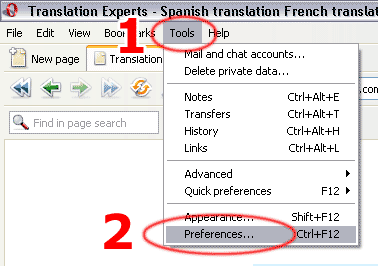
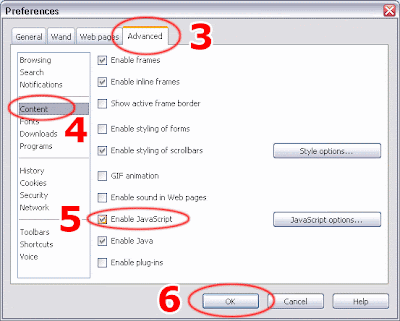
If the problematic Web page (which did not work without JavaScript) is still opened inside Opera, simply press the 'F5' key on your keyboard to reload it. Now it should work correctly.
Note: This procedure applies to older and/or future versions of Opera as well, with minor differences. The most important step is to find the 'Enable JavaScript' option and check it.
Apple Safari
Select 'Safari' from the top menu
Choose 'Preferences'
Choose 'Security'
Select the checkbox next to 'Enable JavaScript'
AOL 7.0 and above
Select Preferences from the Settings menu.
Click Internet Properties (WWW) under Organization.
Click the Security tab.
Check the Custom Level button.
Scroll down to locate Scripting.
For Active Scripting click Enable.
Click OK, and then OK again to close all dialogs.
Close the Preferences window, and then Reload the page.
Please keep in mind that upgrading your browser or installing new security software or security patches may affect your JavaScript settings. It is a good idea to double-check that JavaScript is still enabled if you notice problems displaying Google ads. Additionally, if your JavaScript setting is set to 'Prompt', you may encounter a warning about downloading potentially dangerous scripts from a website that displays Google ads.
If you are still experiencing problems viewing the ads after ensuring that JavaScript is enabled in your browser, please check if you have any personal firewall or security software installed.
No comments:
Post a Comment
Hey Guys! Thanks for visiting my blog. Hope you enjoy reading. Just leave your comments if you think this post is a worth readable! Your valuable comments are always welcomed. Please don't spam! and No abusive language would be tolerated. I would moderate your feedback and then it would be published. If you have any query I will try to give feedback as soon as possible.