Scenerio 1: You’re sitting in front of your PC and you decide to open an application. You double click the icon and you are now looking at an hour glass. You continue to wait and watch as the hour glass keeps spinning. Finally after two to three minutes you get the dreaded message, “Program Not Responding”.
Scenerio 2: You’re currently working with an application such as Excel. You have spent over an hour putting together a killer spreadsheet, when all of the sudden the program locks up and freezes. Finally after two to three minutes you get the dreaded message, “Program Not Responding”.
Does this look familiar?
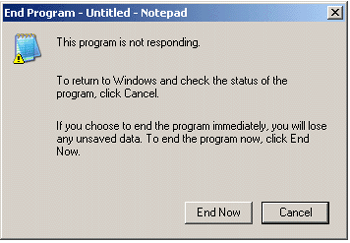
In this case, the Windows program “Notepad” is not responding. This of course can happen to any application. Ok, now sit back and relax while I will explain how to get rid of this annoyance.
The most popular questions we receive surrounds the fact that people want to know why in the world this happens? There are several reasons for this annoying entity.
First, as you add and remove programs, your system files become scattered throughout your hard drive. This term is called, “fragmented”. Sometimes running your disk defragmenter utility will fix the problem but don’t be surprised if it doesn’t.
Another reason for this is your PC could be infected with melicious SpyWare or AdWare. These tiny programs which run in the background of your PC monitor your every move and slow your computer down to a crawl.
Unfortuneatly one of the symptoms from these programs is receiving the dreaded “Program Not responding” error message.
The third reason (and most common) is a corrupt system registry. As you install and un-install programs, your registry can become corrupt and unstable.
Just as your car needs regular tune ups, your PC also needs regular maintenance. RegCure can solve your “Program Not Responding” messages!
Once you have rid your system of unwanted SpyWare and AdWare, and ran your first ‘clean up” scan, it is important to make sure your system registry is cleaned at regular intervals. How so? By using RegCure!
Download it from here: http://www.freewarebox.com/free_14975_regcure-free-registry-cleaner-scan-download.html
For Internet Explorer Error:
lets explore the add-ons first.
With internet explorer open, click on the Tools menu and go to Internet options.
Click on the programs tab and then click on manage add ons.
For each item in the "show" box, go through the list and enable or disable the items individually. Don't worry, if you screw anything up, you can simply enable them again later.
To speed up the process, disable them in this order:
1. active X controls
2. toolbars
3. Browser helper objects
4. anything from a publisher you've never heard of before
5. anything that's not microsoft.
If you have found the culprit, you can either leave it disabled, or you can permanently remove it.
2 comments:
If you maintain additional files to the registry on a system that is not unlimited in space, it will start to slow down, and ultimately stop working then you can download registry easy that can helps you to fix these types problems.
Thanks for your comment!
Post a Comment
Hey Guys! Thanks for visiting my blog. Hope you enjoy reading. Just leave your comments if you think this post is a worth readable! Your valuable comments are always welcomed. Please don't spam! and No abusive language would be tolerated. I would moderate your feedback and then it would be published. If you have any query I will try to give feedback as soon as possible.