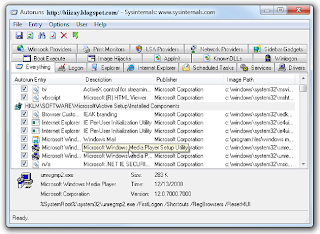Adding a new hard drive to your system is an economical way to expand your computing power compared to buying a whole new system. Sometimes, though, users encounter a frustrating problem after installing a new drive: Windows XP won’t recognize the drive in My Computer.
But before you walk through these steps, go back and verify that you followed the hard drive manufacturer’s instructions for installing and configuring the device. A key consideration here is whether the new drive is to be the primary (master) drive on your system or a subordinate (slave) drive. What you choose determines how you configure the jumper and cabling settings.
Basic Troubleshooting:
When you are installing a hard drive, it’s easy to forget to make two important connections between the drive and the computer. One connection is with the computer’s power supply, and the second is with the IDE (Integrated Drive Electronics), or ATA (Advanced Technology Attachment), interface cable. The instructions that come with the drive should include a diagram detailing where these connections are. Don’t accidentally bypass this important step.
After you’ve installed the drive, make sure all the internal connections look secure; one loose wire or connection could cause the PC to overlook the drive.
Once you are confident that all the physical settings for your new drive are correct, it’s time to tweak a few settings in WinXP. WinXP has two tools that you should use to make sure the operating system is recognizing your new drive: the Device Manager and Disk Management.
Device Manager Check:
The Device Manager lists all of the hardware components incorporated into your system and helps you alter their settings, if necessary. To access the Device Manager, click Start, open the Control Panel, and double-click the System icon. This opens the System Properties dialog box. Now, select the Hardware tab and click the Device Manager button. You can also open the Device Manager by right-clicking the My Computer icon on your Desktop, choosing Properties, clicking the Hardware tab, and then clicking Device Manager.
The devices listed in the Device Manager are represented in a hierarchical fashion. From the View menu, make sure that Devices By Type is selected. Next, click the plus sign (+) next to Disk Drives to view the hard drive(s) installed in your system. Find the name of your new drive and right-click it. Choose Scan For Hardware Changes from the context menu. This forces WinXP to look for devices that you have added to the system.
Disk Management Check:
The next step in verifying that WinXP is recognizing your new drive is to use the Disk Management tool. In the Control Panel, choose Administrative Tools and then double-click Computer Management. (Alternatively, you can right-click the My Computer icon on your Desktop and choose Manage from the context menu.) Next, click Storage and then double-click Disk Management. This opens a pane to the right that shows your drives.
If your new drive is listed here, try initializing it, if you didn’t already do that with the Initialize Disk Wizard when you installed the new drive. Right-click the name of the new drive and choose Initialize Disk. This opens the Initialize Disk dialog box. Select the new drive, and the system will initialize the new drive as a basic drive. Restart your system if you are prompted to do so.
Another action you can take in the Computer Management dialog box is to rescan the new disk. You don’t need to click the name of any disk; just choose Rescan Disks from the Action menu. The process could take several minutes.
When this process is complete, restart your system and see if your new drive appears under My Computer. If it doesn’t, then another possible solution is to partition the new drive.
Formatting The Drive:
The most common reason why a computer may not recognize an external hard drive or flash drive is because the external hard drive or flash drive is formatted wrong, or needs updated drivers.
An external hard drive or flash drive that is formatted incorrectly will sometimes not not show up on a computer. The majority of the time, this is the problem. Windows computers utilize two major formats: FAT32 and NTFS.
Mac computers use the format type Mac OS X Journaled. Most external hard drives come formatted as either FAT32 or NTFS by default. So, if you are using a Mac computer and the computer is not recognizing your external hard drive or flash drive, chances are good that it is because the drive is not formatted as OS X Journaled.
Alternatively, if you are using a Windows computer, and the drive is formatted as OS X Journaled, it won’t show up.
The two major Windows formats, FAT32 and NTFS, can sometimes have incompatibility issues, for unknown reasons. So, if your external hard drive or flash drive is formatted as NTFS and not working, try formatting it to FAT32, or vice versa.
This is a common issue among some of the mainstream external hard drives, such as the Western Digital My Book.
Update The Drivers:
One final solution is to update drivers through the Hardware Update Wizard. (Right-click the drive in Device Manager and choose Update Driver.) Of course, a new device should come with updated drivers, but it won’t hurt to check with the manufacturer’s Web site to make sure you have the most current drivers. After all, they are what enable WinXP and your new hard drive to communicate.
The thing with external hard drive manufacturers is, they assume that you want to use your external hard drive for backup (when you may just want to use it to store files). So, they tell you to install the software before doing anything else, in the directions.
If you have installed the software that came with your external hard drive, and it is not being recognized, try updating the software. Most of the time, there should be a “check for updates” option located somewhere within the software options.
If not, go to the manufacturer’s website and search for updated drivers/software for your particular device. After you have the software updated, restart your computer and try connecting the external hard drive again.
If the external hard drive still doesn’t work, try uninstalling the software all together. For example, if you have Western Digital Backup Utility installed, uninstall it, as well as any other Western Digital software, from the Control Panel Programs in Windows.
Restart your computer and try connecting the external hard drive. Your computer should recognize it. But if not, you may need to reformat it.
Other Options:
Ninety percent of the time, the above information should fix your external hard drive and allow your computer to recognize it. However, it may be a problem with the hard drive itself.
External hard drives are one of the most complained about computer accessories of all time. In fact, it’s hard to find any external hard drive with “great” ratings. Many people have complained about their external hard drives being DOA (dead on arrival).
This very well could be the case. You may want to consider returning the hard drive and getting a new one.
Hey! My friends, If you like my post you can save it using "Save Page as PDF" button below and you can even share them to your friends with social networking buttons provided below this post.