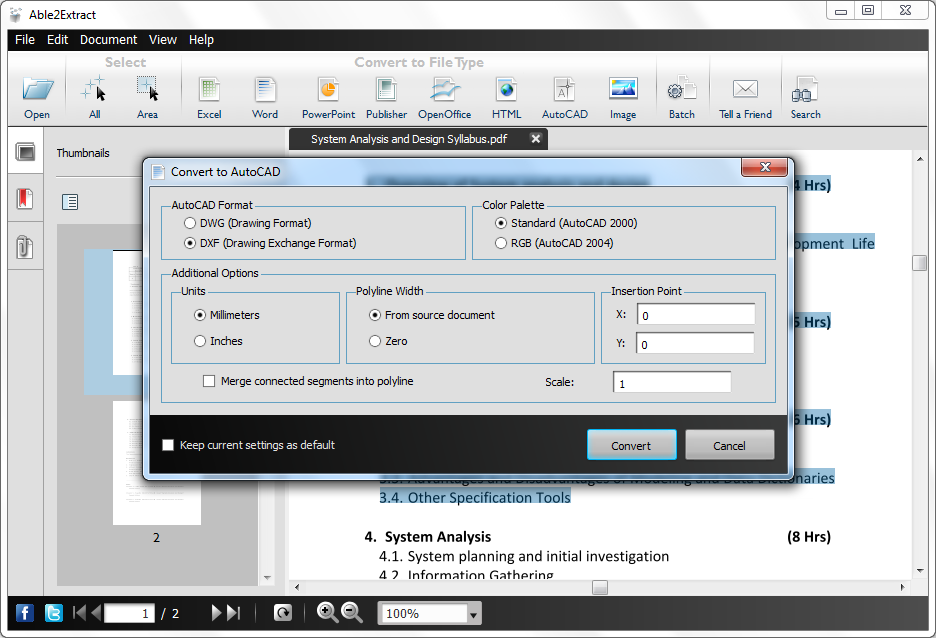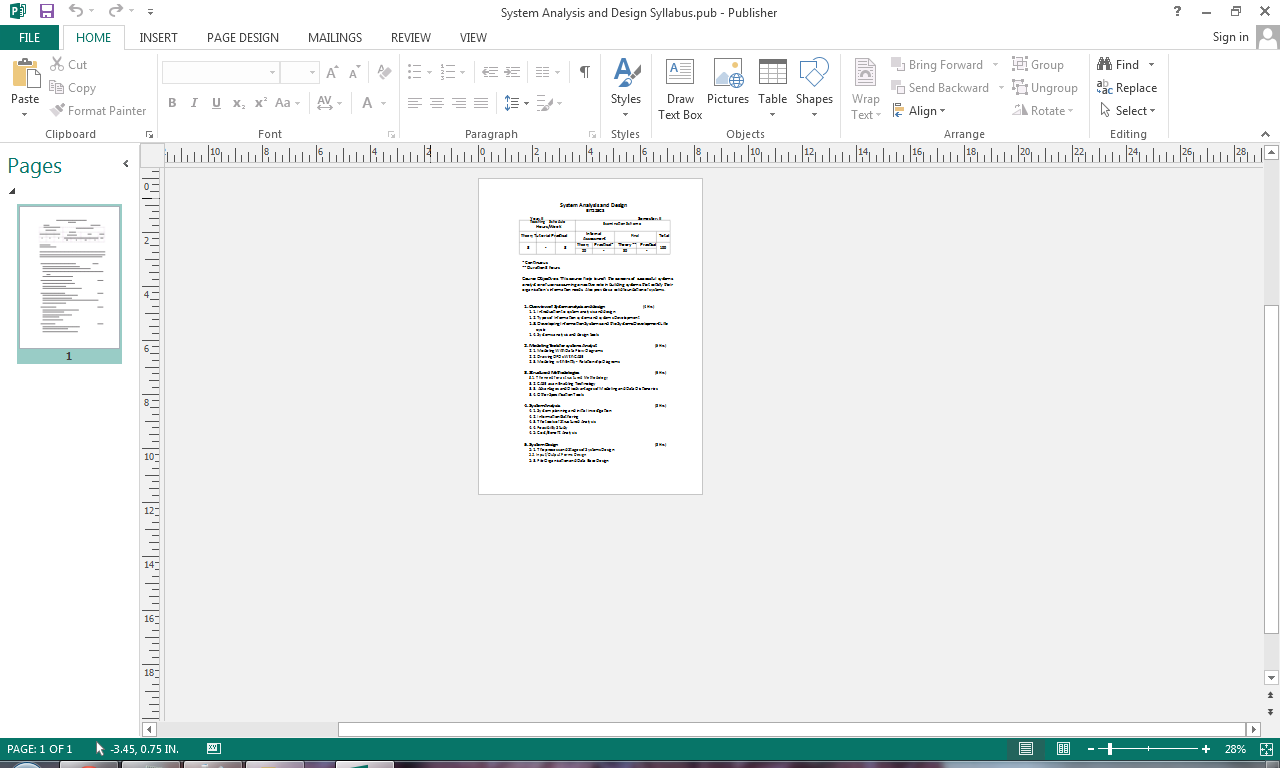Everyone knows that a PDF file can be created using PDF writers, such as Adobe Acrobat. But, many of us sometime need a tool that helps convert our PDF file to other forms such as Word Document, PowerPoint Slide, Excel Sheet, Various Image Formats, HTML file, and many other file forms.
Do there exists a single package that fulfills our need? The answer is a big "YES". Of course there is one of the best application out there that you seek for your work and it is Able2Extract PDF Converter 9.
Investintech.com Inc., a Canadian company is one of the pioneer developer in the proprietary PDF technology. Hundreds of thousands of people worldwide are using their flagship PDF product Able2Extract. I am one of them. What I love about this application is that is simple, yet strong and efficient conversion tool that saves my time and increases the productivity.
Logo of Able2Extract PDF Converter 9
Investintech.com Inc., a Canadian company is one of the pioneer developer in the proprietary PDF technology. Hundreds of thousands of people worldwide are using their flagship PDF product Able2Extract. I am one of them. What I love about this application is that is simple, yet strong and efficient conversion tool that saves my time and increases the productivity.
Able2Extract allows users to effortlessly convert PDF documents into formatted Excel, Word, PowerPoint and more, including the popular AutoCAD design format. Be it Windows, Mac or Linux, it runs effectively. This could even be used in Desktop as well as Server machines. The choice is yours.
Last time I reviewed about Able2Extract PDF Converter 8 in my post HERE. Now, I would be reviewing it for Able2Extract PDF Converter 9 which is just released today (i.e. December 3, 2014).
Why to Choose Able2Extract 9?
- With a revamped and modernized GUI this application has become more and more better in its functionality.
- It is easy to edit a PDF file instead of using online PDF converter.
- It provides high quality conversion facility with editable facility.
- It has options to convert PDF to popular Microsoft Office files such as formatted MS Excel spreadsheets, editable MS Word documents, Publisher files, and PowerPoint presentations.
- It allows conversion of PDF to non-Microsoft formats like AutoCAD (DWG, DXF), Open Office, image formats (jpeg, bmp, png, tiff, etc.), HTML, Text files, and more.
These are only some of the highlighted features of this software.
It have several new features on this upgraded version that will make for an all-around complete PDF conversion package. Some of them are: extensive PDF creation capabilities (creating regular and secure PDFs, printing PDF without opening the file), editing features (delete, resize, move, scale, rotate, adjust viewing preferences), enhanced PDF to Excel customization, and many more....
User Friendly and Attractive Interface:
The Able2Extract interface is user-friendly and simple to navigate. It's look is even better than the previous version. See here below:
Main Window of Able2Extract 9

Main Window with an opened PDF File in Able2Extract 9
Many Conversion Options:
Able2Extract 9 is a famous PDF to Excel conversion tool as it lets users take tabular data from their native and scanned PDF documents and then convert it into perfectly formatted Excel spreadsheets where they can perform their own analysis.
It preserves the layout, formatting, and graphics of the PDF within MS Word. Conversions retain the look and feel of even the most complex PDF documents. Conversion output options a both .doc or .docx format.
With Able2Exract 9, you can take PDF data and move it into PowerPoint (.PPT, .PPTX) format for easy editing and viewing in your presentation.
Make edits in desktop publishing by just taking PDF content and making it available for editing and revision in Microsoft Office Publisher.
Open Office is increasingly seen as the alternative to Microsoft Office. Able2Extract 9 supports conversions from PDF to Writer (Word equivalent), Calc (Excel equivalent) and Impress (Powerpoint equivalent).
This application maintains the contents of the PDF files when converted into HTML files, including Fonts, Tables, Graphics, etc. The result is more accurate and stay truer to the actual PDF document once it is converted back into its native form.
It converts PDF to DXF and DWG, the file formats supported by Autocad. Using this conversion feature, users can recover vector graphics and text from the PDF and place it into Autocad readable formats.
You can even convert the entire PDF file to a simple plain text.
It can convert PDF Images into popular image formats such as TIFF, JPEG, PNG, BMP, and GIF. User has the ability to designate image dpi, color or black and white and more.
The File menu provides user with various conversion options to transform the files.
I would not be talking on these conversions techniques as these have been talked earlier in my blog post (February 5, 2014) and are similar to the previous version (i.e. Able2Extract 8). You can go through my article HERE.
So, What are the features in New Version?
This time the developers have added some extra features in this upgraded version of Able2Extract that makes this tool even more efficient.
Pages: Delete, Resize, Move, Scale, and Rotate
On the Edit Menu a new feature called "Pages" is added. The PDF pages can be deleted, resized, moved, scaled and rotated according to the user needs. Some screenshot are shown below for these option.
"Resize Pages" Option
Result of "Resize Pages"
"Move Pages" Option
Result of "Move Pages"
"Rotate Pages" Option
Result of "Rotate Pages"
"Scale Pages" Option
Result of "Scale Pages"
It helps to specify how your PDF document will be displayed when opened by recipients with a standard PDF viewing application.
Example 1: Page Mode with Thumbnail Panel. This creates the PDF file with the thumbnails in the left Panel as shown in the image below:
"Page Mode" with "Thumbnail Panel" Option
"Thumbnailed" PDF File
"Page Layout" with "Two Columns, First Page on Left" Option
Result of "Two Columns, First Page on Left"
The Security tab allows users to specify the level of security for the PDF files being created. Checking the Secure PDF box will give users options to apply a User or Owner password. Applying an Owner password enables users to add file permissions that can either restrict or allow users to print, copy content, modify the document and add comments.
Security Tab
Compatible Operating Systems:
Able2Extract 9 is released today i.e. December 3, 2014 and is one of the application’s most significant upgrades to date. This is a cross-platform compatible version that runs on both Mac and Linux operating systems in addition to Windows.
- Windows 8.1, Windows 8, Windows 7, Windows Vista, XP SP3/2003 SP3/Vista SP2/7/2008/8 or newer, x32 or x64 edition
- Mac OS X 10.5.8 (Leopard)/10.6.1 (Snow Leopard)/10.7 (Lion)/10.8 (Mountain Lion) or newer, x32 or x64 editions
- Fedora 15 or newer, Ubuntu 10.04, 11.04 or newer, x32 or x64 editions
I have given my try .... You guys can also have a try by downloading from the link given below.
Download Able2Extract 9 from Here
Test the Application with a Free Trial
A licensed Version
Buy it. You would not regret in your decision for purchasing it.
Source: http://www.investintech.com/
The author of this Blog can be interacted on Twitter. You can follow him at this Handle.







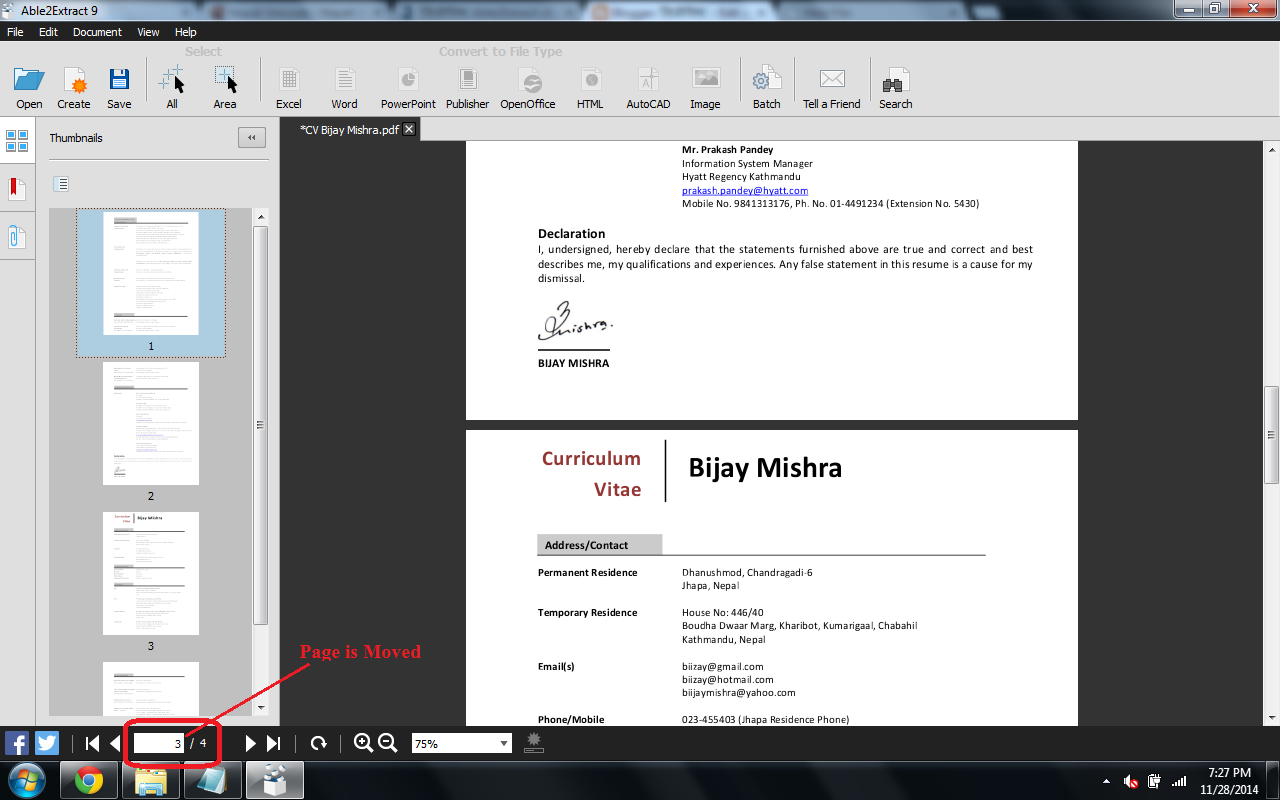















.png)
.png)












.png)