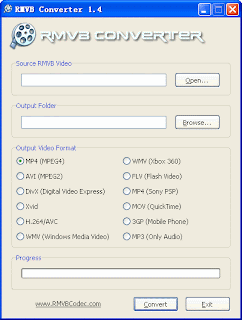DevManView is an alternative to the standard Device Manager of Windows, which displays all devices and their properties in flat table, instead of tree viewer. In addition to displaying the devices of your local computer, DevManView also allows you view the devices list of another computer on your network, as long as you have administrator access rights to this computer.
DevManView can also load the devices list from external instance of Windows and disable unwanted devices. This feature can be useful if you have Windows operating system with booting problems, and you want to disable the problematic device.
DevManView doesn't require any installation process or additional dll files. In order to start using it, simply run the executable file - DevManView.exe
After running DevManView, the main window displays the list of all devices found in your system. By default, non-plug and play drivers (LegacyDriver) are not displayed, but you can add them by selecting the 'Show Non-Plug And Play Drivers' in the Options menu.
You can now select one or more than devices from the list, and then save their details into text/html/xml/csv file (Ctrl+S) or copy them to the clipboard (Ctrl+C) and then paste the data to Excel or other spreadsheet application.
DevManView also allows you to disable, enable, and uninstall the selected devices. However, you must be very careful when using the disable/uninstall options, because disabling or uninstalling an essential device might cause troubles to your operating system.
DevManView works on any version of Windows, starting from Windows 2000 and up to Windows 7 and Windows Server 2008. For x64 version of Windows, you should download the x64 version of DevManView, because the 32-bit version of DevManView cannot disable/enable devices on x64 operating system.
Download DevManView from HERE
Hey! My friends, If you like my post you can save it using "Save Page as PDF" button below and you can even share them to your friends with social networking buttons provided below this post.