Internet Explorer is often described as the worst browser for web developers, but IE8 actually offers a very nice set of developer tools. Here we’ll look at a unique way to use them to edit the text on any webpage.
How to edit text in a webpage?
IE8’s developer tools make it easy to make changes to a webpage and view them directly. Simply browse to the webpage of your choice, and press the F12 key on your keyboard. Alternately, you can click the Tools button, and select Developer tools from the list.
This opens the developer tools. To do our editing, we want to select the mouse button on the toolbar “Select Element by Click” tool.
Now, click on any spot of the webpage in IE8 that you want to edit. Here, let’s edit the footer of Google.com. Notice it places a blue box around any element you hover over to make it easy to choose exactly what you want to edit.
In the developer tools window, the element you selected before is now highlighted. Click the plus button beside that entry if the text you want to edit is not visible.
Now, click the text you wish to change, and enter what you wish in the box. For fun, we changed the copyright to say “©2010 Microsoft”.
Go back to IE to see the changes on the page!
You can also change a link on a page this way:
Or you can even change the text on a button:
Here’s our edited Google.com:
This may be fun for playing a trick on someone or simply for a funny screenshot, but it can be very useful, too. You could test how changes in fontsize would change how a website looks, or see how a button would look with a different label. It can also be useful when taking screenshots. For instance, if I want to show a friend how to do something in Gmail but don’t want to reveal my email address, I could edit the text on the top right before I took the screenshot. Here I changed my Gmail address to test@yahoo.com.
Please note that the changes will disappear when you reload the page. You can save your changes from the developer tools window, though, and reopen the page from your computer if you wish.
Hey! My friends, If you like my post you can save it using "Save Page as PDF" button below and you can even share them to your friends with social networking buttons provided below this post.




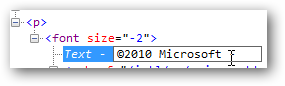






No comments:
Post a Comment
Hey Guys! Thanks for visiting my blog. Hope you enjoy reading. Just leave your comments if you think this post is a worth readable! Your valuable comments are always welcomed. Please don't spam! and No abusive language would be tolerated. I would moderate your feedback and then it would be published. If you have any query I will try to give feedback as soon as possible.