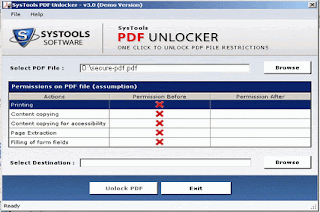FileWall is a lightweight transparent encryption file system-based software. Integrated in the Explorer context menu.The final effect is similar to NTFS using the built-in file encryption, but FileWall not so tight fit in the system, dependent on NTFS.FileWall can be used in all of the above Windows 2000 operating system, and supports any file system known theoretically unknown file systems are supported.
On the security side, FileWall using AES-128 as the default encryption algorithm, encryption of the data block. Data encryption, unless someone can get the password, or by any means are unable to obtain the original data. So please save your password.
Source: hummerstudio.com
Hey! My friends, If you like my post you can save it using "Save Page as PDF" button below and you can even share them to your friends with social networking buttons provided below this post.