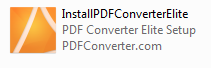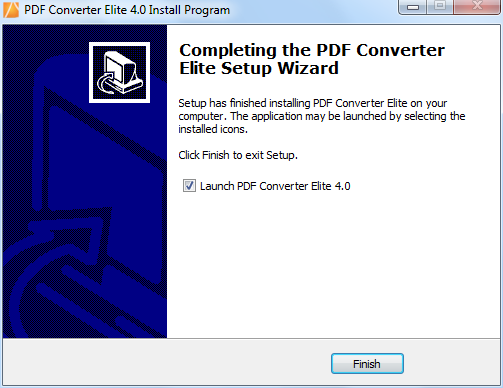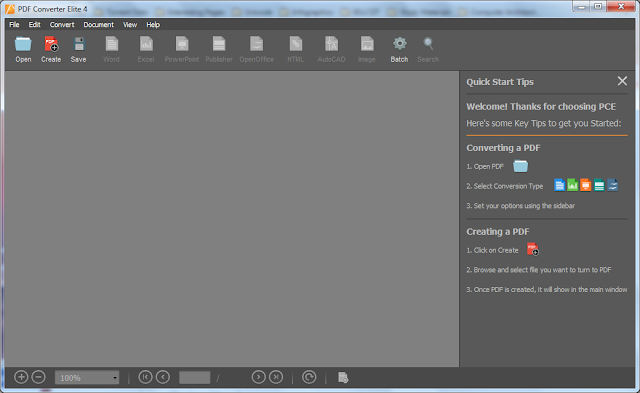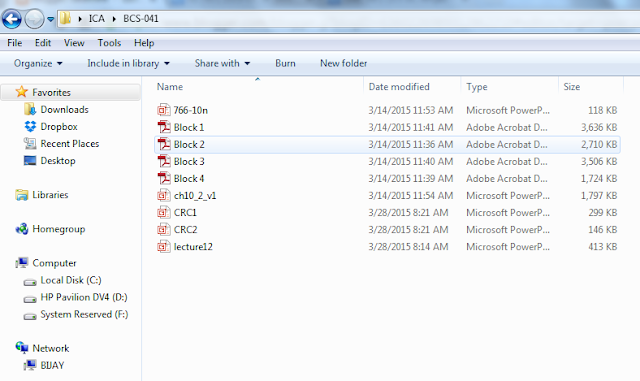Google is one of the best sources of downloadable books on the Internet, allowing you to choose what you want to read from various sources and access them on your computer or on an E-reader. Google Books has always helped users discover and read out-of-copyright books online.
You can notice that there are two forms of Google Books:
(1) Google Books search engine, online reader
(2) Google Play Books store.
Here I would be talking about a utility tool named "Google Books Downloader" for Downloading a sample or preview from Google Books Search.
Google Book Search is a tool from Google that searches the full text of books that Google scans, converts to text using optical character recognition, and stores in its digital database. Many popular books are available with Google Book. The books available can be read online only and cannot be downloaded for later use. You can download certain books as png that allows public-domain works and are free from copyright protection. Only few books are available with full preview based on agreements with publishers.
Google Books Downloader 2.5 is a Light-weight, Freeware utility that lets out download any book that's available in "full view" from Google Books. Of course, most of these books also feature download links right on the web page, but Google Books Downloader lets you queue up multiple jobs and convert all of the downloaded books to PNG, JPEG, and PDF files with various resolutions as the option (Starting from 350 px to 1280 px).
The application allows you to print the entire book or specific parts such as illustrations and paragraphs. You can also easily extract quotes from the book. This small piece of software will only allow you to download books with "Full view" or "Preview" status. Basically the number of pages you can view/preview on the Google Books website is the number of pages/photos you are allowed to download on your computer. If the user chooses to download and save the book as .jpeg or .png files, every page in that book will be saved as a different photo on your computer.
The user is able to choose the file format of the downloaded book, the destination folder and the resolution, which is very important when you are saving the book as a series of images. The resolution will define the quality and clarity of your files.
HOW TO DOWNLOAD GOOGLE BOOKS?
Step 1: Download and install the Google Books Downloader from Here . Now open the application after installation. Here is the preview of the software.
Step 2: In the Google search, find for your desired book that need to be previewed and download.
Step 3: Click the desired book to preview it before downloading. You can see the book contents (Not all the pages in many of the books). Now you are ready to go for a download.
Step 4: Copy the URL for the book you want to download. Open the preview in the Google Books search reader and then copy the URL.
Note: This tool will only download the pages that you can view in the Google Books website reader.
Step 5: Paste the URL into the "Google Book URL" box in Google Book Downloader.
Step 6: Select your output format (PDF, JPEG or PNG).
You can also select the resolution of your choice from the provided options.
Also there is an option where you want the book to be saved which can be set for the output folder. By default, it will be saved to your desktop.
Step 7: Click the "Start" button to begin downloading the book. This may take a little while if there are a lot of pages.
Step 8: Click on OK button after the download is complete.
Note: The contents can be found on the path you have selected as an output folder.
Supports:
The application is available for Windows and requires Microsoft .NET Framework 3.5 SP1
Source: support.google.com and www.gbooksdownloader.com
Download Google Books Downloader 2.5 from Here