By Registry Editor:
a.) Open the Registery Editor (Start > Run > Regedit) and navigate to:
HKEY_CURRENT_USER\Software\Microsoft\Command Processor.
b.) Locate to DWORD value “DefaultColour“.
In the right pane, modify the “DefaultColour” value, putting in a hexadecimal number say “E4″. The first digit of this value determines the background colour, and the second digit determines the foreground colour of the text.
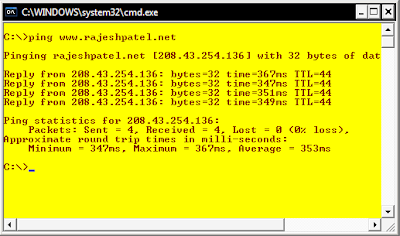
In this case, ‘E’ corresponds to Light yellow colour, and ‘4′ corresponds to Red The result in command prompt window with red text on yellow background. Similarly you can set your own choice according to this table:
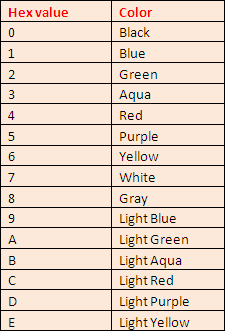
By TuneUp Utilities:
1.) Open TuneUp Utilities > Customize Windows > TuneUp System Control > Navigate to, Administration > System > Command Prompt > Advance
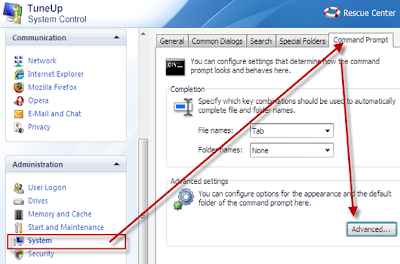
2.) Choose any colour of your choice & Press Apply.
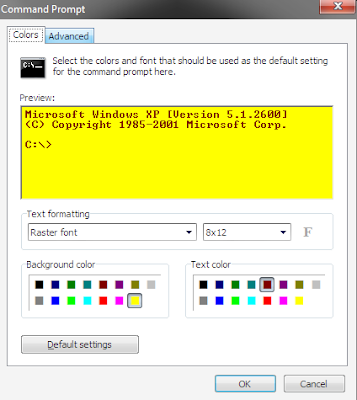
3.) Restart your PC to see Effects.
No comments:
Post a Comment
Hey Guys! Thanks for visiting my blog. Hope you enjoy reading. Just leave your comments if you think this post is a worth readable! Your valuable comments are always welcomed. Please don't spam! and No abusive language would be tolerated. I would moderate your feedback and then it would be published. If you have any query I will try to give feedback as soon as possible.