In windows you might need admin rights so that you can run certain applications and program which require administrator privileges. As if you don’t have administrator rights you may to be able to run certain programs which needs admin rights, you wont be able to other open all users and cannot access other users directory and files in some cases. Eg; The figure below needs administative access to install the program:
Here is how you can check whether you are logged in as administrator or any other admin equivalent account in windows. The procedure to find out whether you are logged in as admin or admin equivalent account is different for different version of windows operating system.
For Windows 7
- Click on the Start button.
- Select Control Panel.
- Select User Accounts and Family Safety.
- Select User Accounts.
- On the right of the User Accounts window, you should see your account name, account icon and a description listed.
- If the word "Administrator" is in your account’s description, then you are an administrator. If you see "Standard user," then you are not and administrator and will need to log in as a different user.
For Windows Vista
- Click on the Start button.
- Select Control Panel.
- Make sure your Control Panel window is in Classic View, by insuring that "Classic View" is selected, on the left side of the window.
- In the Control Panel window, double click on User Accounts.
- You will see information about your account in the window, like this:
- On the right of the User Accounts window, you should see your account name, account icon and a description listed.
- If the word "Administrator" is in your account’s description, then you are an administrator. If you see "Standard user," then you are not an administrator and will need to log in as a different user.
For Windows XP, Windows Server 2003
- Click on the Start button.
- Select Control Panel.
- In the Control Panel window, double click on the User Accounts icon.
- In the lower half of the User Accounts window (under the "or pick an account to change" heading), find your user account.
- If the words "Computer administrator" are in your account’s description, then you are an administrator. If you see "Limited user," then you are not an administrator and will need to log in as a different user.
There are some other Quick Ways to find out whether you have admin rights or not, some of them are listed below:
Method 1 [ For Windows XP ]
Right click the start menu button and see If the menu contains the items
Open All Users
Explore All Users as shown below in the image, then you have Administrator Rights on your computer.
Method 2: [ For All Windows ]
Right click on My Computer or Computer icon on desktop and select properties, check computer name if everything is grayed out, then computer name cannot be changed and user is not logged in with administrator rights.
Note: If you are using windows vista or windows 7 then you may not see the computer name change dialog – if you see a link saying change settings in computer properties then it means that user is logged in with administrator privileges, as shown in the image below.
Hey! My friends, If you like my post you can save it using "Save Page as PDF" button below and you can even share them to your friends with social networking buttons provided below this post.

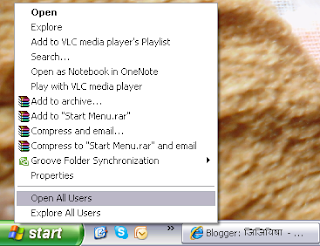

No comments:
Post a Comment
Hey Guys! Thanks for visiting my blog. Hope you enjoy reading. Just leave your comments if you think this post is a worth readable! Your valuable comments are always welcomed. Please don't spam! and No abusive language would be tolerated. I would moderate your feedback and then it would be published. If you have any query I will try to give feedback as soon as possible.