Facebook is probably the most popular social networking site in the world currently, with millions of people logging in to connect with friends, colleagues, school mates, buddies and other contacts everyday. While many features of Facebook are addicting, Facebook registration only allow one email address to be entered.
The problem with been contacted at multiple email addresses through Facebook is that user cannot add the new friend directly into his or her existing Facebook account by just clicking on the link in the invitation email, without manually searching and adding as friend in Facebook again. When existing user sign in or login on the Facebook joining web page, it will load the Facebook homepage instead.
It’s more troublesome and impractical to sign up for multiple Facebook accounts just to accept invitations that arrived at lesser used email addresses. Unknowingly to many Facebook users, Facebook actually allows more than 1 email address to be added to user’s account. By registering and associating all email addresses that a user has or ever used, any people who search for any email address can automatically and instantly request for confirmation to add as friend, instead of sending out invitation to join Facebook to connect with friend mail message.
Here’s the steps on how to add additional or multiple email addresses in Facebook:
Log in to Facebook account.
Click on Account menu, and click on Account Settings in the drop-down menu.
Click on Change link on the Email section to expand the Email options.
In the text box next to New Email:, enter the new email address that user wants to associate and register in the Facebook account. Then, click on Add New Email button.
In the “Change Email” dialog box, enter the password for the Facebook account, and click Confirm button.
A message “A confirmation email has been sent to your new contact email address” should be displayed on top of the web page. The email is to make sure that it is a valid address. Check the mailbox for the email, and click on the confirmation link inside the email.
Tip: Look for spam or bulk folder if there is no mail from Facebook with @facebookmail.com domain. Else, it’s possible to resend confirmation email or cancel request from the same option page.
Once the email address is confirmed, all existing pending friend requests to the just registered new email address will be automatically retrieved to the Facebook account and shown to the user. User can then choose to confirm or ignore the friend requests.
In addition, the new email address will be set as default Contact Email. The existing email address is not deleted nor removed. For user who wants to use the original email address as Contact Email, just click on the email address’ radio button, and click on Change Contact Email button.
Facebook can accept multiple email addresses by following instructions above. By adding all email addresses that one ever used to Facebook, users can ensure that they never miss a single friend requests, and easily get back all pending friend requests sent to previously not-registered email addresses.
Hey! My friends, If you like my post you can save it using "Save Page as PDF" button below and you can even share them to your friends with social networking buttons provided below this post.



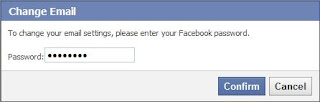






No comments:
Post a Comment
Hey Guys! Thanks for visiting my blog. Hope you enjoy reading. Just leave your comments if you think this post is a worth readable! Your valuable comments are always welcomed. Please don't spam! and No abusive language would be tolerated. I would moderate your feedback and then it would be published. If you have any query I will try to give feedback as soon as possible.